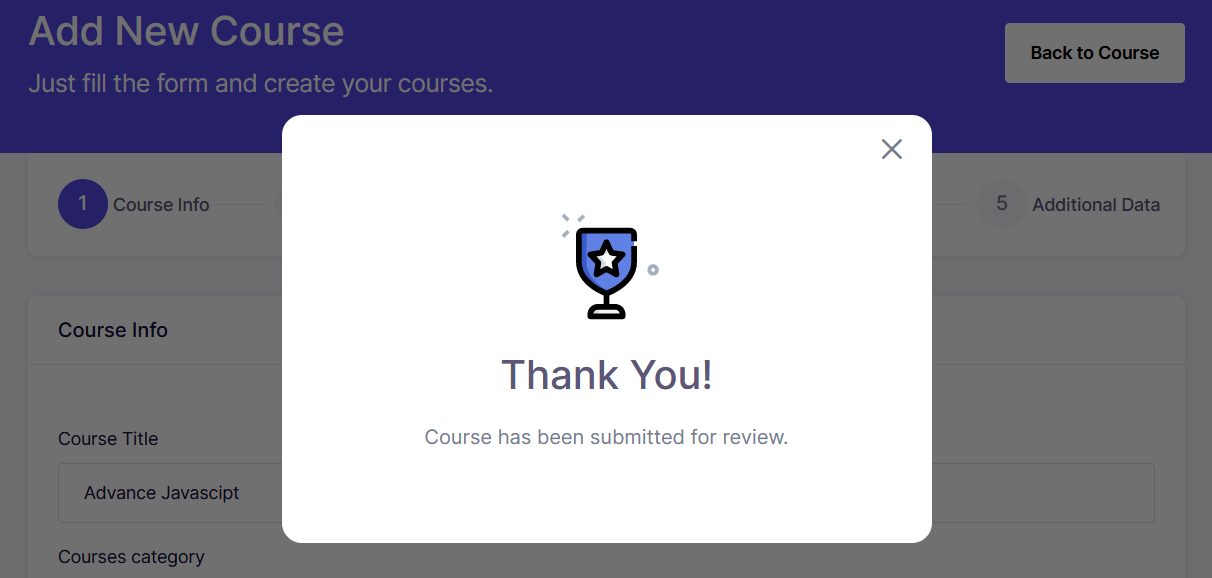Submitting a Course
After signing up and applying to become an instructor at LS Academy, your application will go through review process. We may request for further information, certifications and experience should the need arises.
Application approval usually take 48 hours so hang in tight while we review your application.
After your application has been approved, you will get a mail. When you login to your dashboard you will see a Add A New Course button. Click on the button and start creating your course easily.
Creating a course at LS Academy
You can create a course at LS Academy in 5 easy steps:
- Course Info
- Video Intro(Optional)
- Course Builder
- Course Attachment
- Additional Data
- Course Info:
Steps to creating a course in this section:
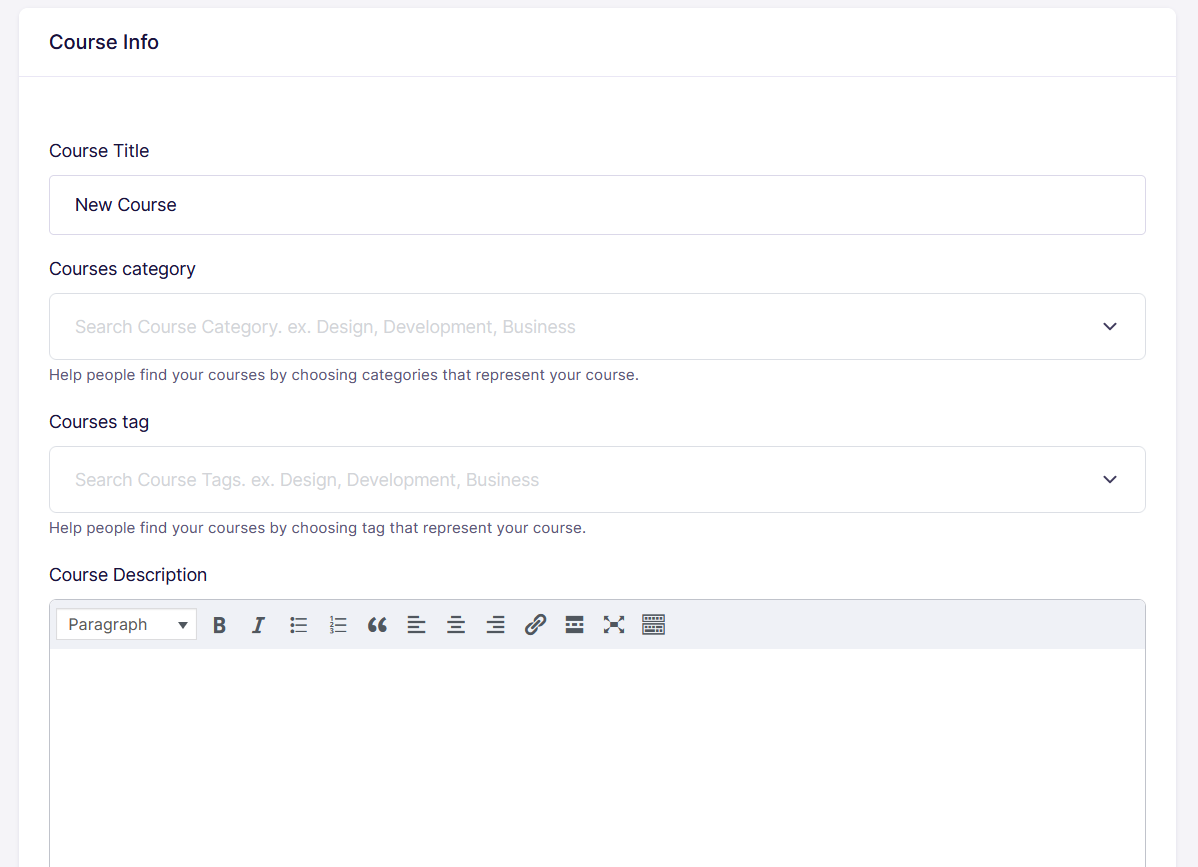
– Course Title
- Write the title of your course here. Ensure it is short and straight to the point.
- Add a course category. Should you not find the category you are looking for, you can request for a category using this form or sending a mail to support@leinadstudios.com
- Add a course tag. Use the same approach as found in (B) should you have the same issue
Course Description:
Add a course description to provide more explanation on your course. Here is a reference course that you can use as a guide.
Course Settings:
General:
Maximum number of students
You can limit the total number of students that can enroll by adding a number here. Set it to 0 for no limits.
Difficulty Level: There are 4 levels here:
- All Levels
- Beginner
- Intermediate
- Expert
Set the difficulty level according to the level of experience needed to enroll a course
Public Course:
You can toggle this switch to make a course available to the public without having to enroll for a course. Note that this is different from making a course free
Q&A:
You can allow access for a course to have Question and Answer between the students and tutors.
We recommend this is switched on.
Course Price:
Here you can set a course price or make it free.
Note that we reserve the right to cap the amount.
Course Thumbnail:
Upload a thumbnail to make your course easily recognizable. Recommended upload size: Width: 700 px Height: 439 px
Certificate Templates:
Pick the certificate Template for your course here.
2. Video Intro
Course Intro Video:
Select YouTube as the source. Read the guide on how to use YouTube as video source on LS Academy.
After selecting, paste the copied YouTube URL into the box
3. Course Builder
Add new topic:
Click here to add a new topic
Add a topic name
Topic titles are displayed publicly wherever required. Topics may contain one or more lessons, quiz and assignments
Add a Topic Summary
Add a summary of short text to prepare students for the activities for the topic. The text is shown on the course page beside the tooltip beside the topic name
Add a lesson
A lesson is a subset of a topic. Here you can add multiple lessons for each topics. Topics can be rearranged as suited.
Add Quiz
You can add a quiz to your page here. Click here to read more on Quizzes.
Assignments
Here, you can add assignment for the students.
- Course Attachments
Here you can add downloadable resources to your course.
- Additional Data
What will I learn?
Write the course benefits here. One per line
Targeted Audience
Specify the audience that will benefit most from the course. One per line
Total Duration:
Add the total duration of the course here
Material Included:
Write a list of assets and materials that will be provided for the students. One per line.
For full details and reference of styling this section, visit this page
Requirements/Instructions
Additional requirements for the students. One per line
Course Tag:
Add a course tag for your course. You can request for a course tag by sending us a mail: support@leinadstudios.com

Preview:
You can preview your course here to see how it will look publicly.
Submit for Review:
Use this button to submit your course for review. Review usually takes 48 hours and you will be informed via email once it is approved.
Please check and ensure your course details are well written.
Course Submission Successful.
You will see this pop after you have submitted your course for review.
Your course should be approved ASAP!!!