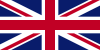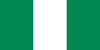Data Analysis (Onsite)
With this Data Analysis course in Lekki, Lagos Island you will learn best practices and conventions in Data Analysis and apply them to create effective and compelling and readable Visualization for businesses and start ups. From there you will learn Microsoft Excel, My SQL, Power Bi and Python. LS Academy is one of the best place in Lekki, Lagos Island to learn Data Analytics. This class is 100% practical with hands on projects to speed up your learning. Get a certificate and internship after your training
-
Introduction to Data Analytics
-
Microsoft Excel FundamentalsMicrosoft Excel Startup Screen0sIntroduction to the Excel Interface0sCustomizing the Excel Quick Access Toolbar0sMore on the Excel Interface0sUnderstanding the Structure of an Excel Workbook0sSaving an Excel Document0sOpening an Existing Excel Document0sCommon Excel Shortcut Keys0s#2 Quiz: Microsoft Excel fundamentals
-
Entering Text to Create Spreadsheet Titles
-
Working with Basic Excel FunctionsThe structure of an Excel Function0sWorking with the SUM() Function0sWorking with the MIN() and MAX() Functions0sWorking with the AVERAGE() Function0sWorking with the COUNT() Function0sAdjacent Cells Error in Excel Calculations0sUsing the AutoSum Command0sExcel’s AutoSum Shortcut Key0sUsing the AutoFill Command to Copy Formulas0s
-
Modifying an Excel WorksheetMoving and Copying Data in an Excel Worksheet0sInserting and Deleting Rows and Columns0sChanging the Width and Height of Cells0sHiding and Unhiding Excel Rows and Columns0sRenaming an Excel Worksheet0sDeleting an Excel Worksheet0sMoving and Copying an Excel Worksheet0sIntroduction to Multi-Table Pivot Tables and the Data Model0s
-
Formatting Data in an Excel WorksheetWorking with Font Formatting Commands0sChanging the Background Colour of a Cell0sAdding Borders to Cells0sExcel Cell Borders Continued0sFormatting Data as Currency Values0sFormatting Percentages0sUsing Excel’s Format Painter0sCreating Styles to Format Data0sMerging and Centering Cells0sUsing Conditional Formatting0sEditing Excel Conditional Formatting0s
-
Inserting Images and Shapes into an Excel Worksheet
-
Creating Basic Charts in Excel
-
Printing an Excel Worksheet
-
Working with Excel Templates
-
Working with an Excel ListUnderstanding Excel List Structure0sSorting a List Using Single Level Sort0sSorting a List Using Multi-Level Sorts0sUsing Custom Sorts in an Excel List0sFilter an Excel List Using the AutoFilter Tool0sCreating Subtotals in a List0sFormat a List as a Table0sUsing Conditional Formatting to Find Duplicates0sRemoving Duplicates0s
-
Excel List Functions
-
Excel Data Validation
-
Importing and Exporting DataImporting Data Into Microsoft Excel0sImporting Data from Text Files0sImporting Data from Microsoft Access0sNEW VERSION — Import Data From Text Files into Excel0sNEW VERSION — Import Data From a Database into Excel0sMicrosoft Excel Legacy Import Options for New Excel Versions0sExporting Data to a Text File0s
-
Excel PivotTablesUnderstanding Excel PivotTables0sCreating an Excel PivotTable0sModifying Excel PivotTable Calculations0sGrouping PivotTable Data0sFormatting PivotTable Data0sModifying PivotTable Calculations0sDrilling Down into PivotTable Data0sCreating PivotCharts0sFiltering PivotTable Data0sFiltering with the Slicer Tool0s
-
Working with Excel’s PowerPivot Tools
-
Working with Large Sets of Excel Data
-
Working with Excel’s Conditional FunctionsWorking with Excel Name Ranges0sAdvantages and Disadvantages of Excel Name Ranges0sEditing an Excel Name Range0sUsing Excel’s IF() Function0sExcel’s IF() Function with a Name Range0sNesting Functions with Excel0sNesting Excels AND() Function within the IF() Function0sUsing Excel’s COUNTIF() Function0sUsing Excel’s SUMIF() Function0sUsing Excel’s IFERROR() Function0s
-
Working with Excel’s Lookup FunctionsMicrosoft Excel VLOOKUP() Function0sMicrosoft Excel HLOOKUP() Function0sMicrosoft Excel INDEX() Function0sMicrosoft Excel MATCH() Function0sMicrosoft Excel INDEX() and MATCH() Function Combined0sMicrosoft Excel INDEX() and MATCH() Function Combined Continued0sCreating a Dynamic HLOOKUP() with the MATCH() Function0s
-
Working with Excel’s Text Based Functions
-
Auditing an Excel Worksheet
-
Protecting Excel Worksheets and Workbooks
-
Mastering Excel’s “What If?” Tools
-
Automating Repetitive Tasks in Excel with Macros
-
Microsoft Excel Macros and VBA Course Introduction
-
Project #1: Using Excel’s Macro Recorder ToolIntroduction to Project #1: Inserting and Formatting Text0sActivating the Excel Developer Tab0sProject #1: Start Recording!0sRunning a Microsoft Excel Macro0sProject #1: Running an Excel Macro with a Button0sCreate a Custom Button Using Excel Shapes0sAdding the Excel Macro to the Quick Access Toolbar0sProject #1: Editing the VBA Recorded by the Macro Recorder0sSave a Workbook with a Macro/VBA Code0sPractical Uses of Excel Macros0s
-
Excel VBA ConceptsIntro to Excel VBA Concepts0sIntro to Excel VBA Object Oriented Programming Concepts0sThe Visual Basic Editor (VBE)0sIntroduction to the Excel VBA Immediate Window0sExcel VBA Modules0sCreating an Excel VBA Procedure0sAdding Code to a VBA Procedure0sIncluding Excel VBA Comments0sExcel VBA MSGBOX Function0sExcel VBA MsgBox Microsoft Help Information0sUnderstanding and Working with Excel VBA Variables0sREMINDER: Saving an Excel Workbook with VBA Code0s
-
Working with Excel VBA Logic StatementBuilding Logic with an Excel VBA IF Statement0sIncluding an Else Statement in the VBA IF Statement0sExpanding the IF Logic with Multiple ElseIf Statements0sWorking with Excel VBA Select Case Statements0sWorking with an Excel VBA Do While Loop0sExcel VBA Do While Loop Dynamic Condition0sWorking with an Excel VBA For Each Loop0sWorking with an Excel VBA For Next Loop0s
-
Guided Project #2: Moving Beyond the Basics and into VBAIntroduction to Project #2: Interacting with the User0sProject #2: Introduction to the Excel VBA Range.Sort Method0sCreating the Excel VBA Sort Procedures for this Project0sProject #2: Prompting the User for Information0sContinue Excel VBA InputBox0sProject #2: Building Logic into Your Macros0sProject #2: Alerting the User of Errors0sUsing Excel VBA Error Control Statements0sCreate a Button to Run the Sort Procedure and Save0s
-
Guided Project #3: Preparing and Cleaning Up Data with Excel VBAIntroduction to Project #3: Cleaning Up and Formatting Data0sProject #3: Preparing to the Use the Macro Recorder0sProject #3: Inserting the Headers0sProject #3: Formatting the Headers0sProject #3: Testing the Macros0sProject #3: Using an Excel VBA Loop to Loop through all Worksheets0sProject #3: Testing the Excel VBA Loop0sProject #3: Adding Logic to an Excel VBA Loop0s
-
Guided Project #4: Using VBA to Automate Excel FormulasIntroduction to Project #4: Automate Excel Formulas0sProject #4: Start the Procedure to Automate the SUM Function0sWorking with the Range Address Property0sCreating the SUM Function in VBA0sRun the Excel VBA Procedure to SUM Records0sProject #4: Loop the SUM() Function Over Multiple Worksheets0s
-
Guided Project #5: Bringing it All Together and a Weekly ReportIntroduction to Project #5: Creating the Final Report0sProject #5: Creating the Final Report Excel VBA Loop0sProject #5 – Copying Content with Excel VBA0sProject #5 – Pasting Content with Excel VBA0sCleaning Up the Final Report VBA Loop Code0sAdding Logic to Stop the Loop from Running Multiple Times on a Worksheet0sProject #5 – Running the Final Report Procedure0s
-
Guided Project #6: Working with Excel VBA UserFormsIntroduction to Project #6: Working with Excel VBA User Forms0sProject #6: Creating an Excel User Form0sProject #6: Working with Form and Control Properties0sProject #6: Formatting Excel VBA User Form Controls0sProject #6: Adding VBA Code to the Initialize Event0sProject #6: Using the AddItem Method within a Loop0sProject #6: Adding VBA Code to the ComboBox Change Event0sProject #6: Adding VBA Code to the Add Worksheet Button0sProject #6: Change Worksheet Name0sProject #6: Catch Errors When Adding a Worksheet0sAdd Sheet Procedure Catch Errors0sProject #6: Additional Conditions on the Loop0sProject #6: Running the Final Report Procedure0sProject #6: Showing the VBA Userform On Workbook Open0s
-
Guided Project #7: Importing Data from Text FilesProject #7: Opening a Text File for Import0sProject #7: Opening a Text File for Import0sProject #7: Get Data from Text File0sProject #7: Importing Multiple Text Files with the GetOpenFilename Method0sProject #7: Creating a Loop to Read Each File0sProject #7: Adding a New Sheet for Imported Data0sProject #7: Clear the Clipboard0sProject #7: Working with the ScreenUpdating Property0sProject #7: Creating Reusable Code with a VBA Function0s
-
Introduction to Python Programming
-
Python Basics
-
Data Structures and Collections
-
Object-Oriented Programming (OOP) in Python
-
File Handling and I/O Operations
-
Libraries and Modules
-
Error Handling and Debugging
-
Introduction to Web Scraping
-
Introduction to GUI Development
-
SQL AND DATABASES
-
Getting Started & Installation
-
Creating Databases & Tables
-
Inserting Data
-
CRUD Basics
-
String Functions
-
Refining Selections
-
Aggregate Functions
-
Revisiting Data Types
-
Comparison & Logical Operators
-
Constraints & ALTER TABLE
-
One to Many & Joins
-
Many to Many
-
Views & Modes
-
Window Functions
-
Instagram Database Clone
-
Working With Lots of IG Data
-
Creating and formatting a table visualisationInstalling Power BI Desktop0sVisualizations0sImporting from Excel, and Creating our first visualization0sExploring Power BI Desktop – Report view0sExploring Power BI Desktop – Data view0sFocus mode and Different visualizations0sSaving visualization to the Desktop and to the Power BI service0sCreating and formatting a table visualization0s
-
Formatting our first visualizationExploring the Format Pane (for all versions of Power BI)Formatting using On-object Interaction0sFormatting font and font size0sFormatting colors0sStylistic options0sFormatting our first visualization0sPosition visuals0sAlign visuals0sFormat Painter0sConfiguring summarization, both default and in a specific visualization0sChanging number and date formatting0sCustom number and date formatting0sConfiguring visuals0s
-
Creating different visualizations: Matrices and bar chartsMatrix0sDrill down data, see data and records, and export data0sStacked bar charts and switch theme for reports0sBar Chart formatting, including continuous versus categorical axes0sConfigure interactions between visual (Edit interactions)0sClustered and 100% Stacked bar charts0sLine and area charts0sCombo charts (Line and column charts)0sMatrices and Bar charts0s
-
Adding more control to your visualisationsAdding Text boxes, Images and Shapes0sVisual level, page level and report level filters – basic filters0sAdvanced Filtering0sFilter Top N Items0sSlicer0sSynchronizing slicers to multiple pages0sSlicer Warning0sAdding more control to your visualizations – Filters and slicers0sSort visuals0sConfigure small multiples0sUse Bookmarks for reports0sGroup and layer visuals by using the Selection pane0sAdding more control to your visualizations0sDrillthrough0sButtons and Actions0sPage Navigation and Drill through actions0sEnable Natural Language Queries0sTooltip Pages0sPage and Bookmark Navigator0sAdding more control to your visualizations – Part 30s
-
Other visualizations
-
Mapping
-
Measure performance by using KPIs, gauges and cards
-
Identify patterns and trends and Other Visualization ItemsDefine quick measures0sExport report data0sCreate reference lines by using Analytics pane, including the Forecast feature0sUse error bars0sIdentify patterns and trends and Other Visualization Items – Part 10sIdentify outliers0sUse clustering0sUse Anomaly Detection0sAdd a Smart Narrative visual0sUse groupings and binnings0sIdentify patterns and trends and Other Visualization Items0sUse the AI Visual Key Influencers to explore dimensional variances0sUse the Analyze feature in Power BI0sUse the AI Visual decomposition tree visual to break down a measure0sCreating a paginated report0sExploring Power BI Report Builder0s
-
Get and Transform Data:
-
Get Data – Home
-
Getting Multiple files
-
Transform Menu
-
Transform – Text and Numbers
-
Transform – Dates and Time
-
Add Columns, View and Help Menus
-
View and Help menus and advanced functionality
-
Get other types of dataIntroduction to SQL Server0sImporting database data into Power BI, and Query Folding0sExpanding multiple tables in SQL Server0sSelect a storage mode0sImporting data from SQL Server Analysis Services (SSAS)0sSetting up Azure SQL Database0sUsing Azure SQL Database in Power BI0sUse the Microsoft Dataverse0sConfigure data loading0s
-
Get and Transform
-
Creating a Data Model
-
DAX Functions
-
Statistical functions
-
Mathematical functions
-
Text functions
-
Information Functions
-
Filter and Value Functions
-
Time Intelligence FunctionsDate and Time Functions0sFIRSTDATE, LAST DATE0sStart of… and End of…0sPrevious… and Next…0sDATESINPERIOD0sDATESMTD, DATESQTD, DATESYTD, TOTALMTD, TOTALQTD, TOTALYTD0sOpening Balance and Closing Balance0sSemi-additive Measures0sSAMEPERIODLASTYEAR and PARALLELPERIOD0sOther Time Intelligence Functions0s
-
Other Modeling and DAX TopicsCreate calculated tables0sCreate a common date table0sDefine role-playing dimensions0sResolve many-to-many relationships – Joint Bank Accounts0sResolve many-to-many relationships – Different types of granularity0sImprove cardinality levels through summarization0sChanging data types0sIdentify poorly performing measures, relationships, and visuals0sThe Optimize menu0s
-
Project and Portfolio Collation
-
CV/Resume Review
-
Career Support, Mentorship & Internship Support
You will learn current best practices and conventions in Data Analysis and apply them to create effective and compelling and readable Visualization for businesses and start up. From there you will learn Microsoft Excel, My SQL, Power Bi, Python for Data Analysis. Classes are always fun and insightful so go ahead, enroll and join us.
,
What you’ll learn
- Data Analysis Fundamentals and the business value.
- Discover the importance of refining and editing data, and what can go wrong if you don’t do it correctly.
- Examine ways to connect with your audience by personalizing your content.
- Ideation techniques.
-
Learn how to use Pivot Tables and Pivot Charts to streamline and absolutely revolutionize your workflow in Excel
This Data Analysis Course incorporates visuals as early as possible rather than adding them on at the end. Within the first few of sections, you’ll start to formulate your first plots! Additionally, unlike most other courses where you must spend hours dealing with boring, false data (colors, animals, etc.) before you ever see your first real dataset, we begin using real datasets right away. What are you waiting for? Enroll right away!!!
For support and assistance, please contact us using this page: Contact Us
Take Data Analysis Crash Course | Data Analytics Training School in Lagos Nigeria
What's included
- 3 months duration
- Certificate + Internship
- 4 Article
- Live Tutor
- Lifetime access